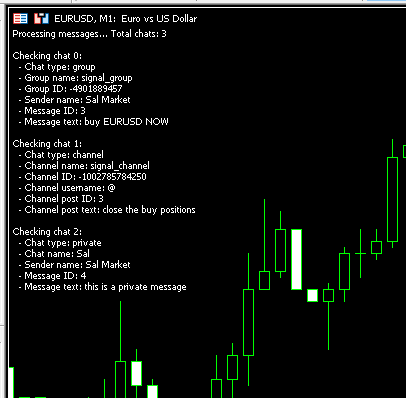Telegram Signal EA: Real-time Signal Display on MT5 Charts
Description
The Telegram Signal EA is a powerful tool designed to bridge your Telegram communications with your MetaTrader 5 (MT5) charts. It enables you to display messages from your Telegram channels, groups, and private chats directly on your MT5 charts as comments. This integration simplifies the process of monitoring trading signals and important messages while you're actively trading.
Features
- Real-time Message Display: View messages from Telegram channels, groups, and private chats directly on your MT5 charts.
- Configurable Update Interval: Enjoy real-time updates with a customizable check interval.
- Clear Formatting: Messages are displayed with clear formatting and proper spacing for easy readability.
- Comprehensive Support: Compatible with channel posts, group messages, and private chats.
- Automated Processing: Automatic message processing and display on your charts.
- Easy-to-Read Comments: Messages are presented in an easy-to-read comment format on your MT5 charts.
1. Create a Telegram Bot
- Open Telegram and search for "@BotFather".
- Start a chat with BotFather.
- Send the command: /newbot
- Follow the prompts to:
- Choose a name for your bot.
- Choose a username (must end in 'bot').
- BotFather will provide you with a bot token. Keep this secure.
2. Configure Bot Privacy
- In BotFather, send the command: /mybots
- Select your bot.
- Click "Bot Settings".
- Click "Group Privacy".
- Click "Turn off" to disable privacy mode.
- Click "Back" and then "Done".
3. Add Bot to Groups/Channels
a. For Groups:
- Open the desired group.
- Click the group name.
- Click "Add members".
- Search for your bot.
- Add the bot as an administrator.
b. For Channels:
- Open the desired channel.
- Click the channel name.
- Click "Administrators".
- Click "Add Admin".
- Search for your bot.
- Add the bot as an administrator.
4. Configure MetaTrader 5
- Open MetaTrader 5.
- Go to Tools -> Options -> Expert Advisors.
- Check "Allow WebRequest for listed URL".
- Add "api.telegram.org" to the allowed URLs.
- Click OK to save settings.
5. Install the EA
- Copy the EA files to your MT5 directory:
- TelegramToMT5.mq5 to MQL5/Experts/
- Telegram.mqh to MQL5/Include/
- jason.mqh to MQL5/Include/
- Common.mqh to MQL5/Include/
- Restart MetaTrader 5.
- Open the Navigator window (Ctrl+N).
- Find the EA under "Expert Advisors".
- Drag and drop it onto your chart.
6. Configure the EA
- In the EA settings, enter your bot token.
- Set the update interval (default: 1 second).
- Click OK to start the EA.
Usage
- The EA will automatically begin displaying messages from your Telegram channels, groups, and private chats directly on your MT5 chart.
- Messages appear as comments with proper formatting and spacing.
- Each displayed message includes:
- Source information (channel/group/private chat)
- Sender details (for groups and private chats)
- Message content
- Timestamp
Troubleshooting
1. If messages are not appearing:
- Verify your bot token is correct.
- Check if the bot is added to the group/channel.
- Ensure privacy mode is disabled for the bot.
- Verify api.telegram.org is in the allowed URLs list in MT5.
- Ensure all required files are in the correct directories.
2. If you see "Failed to initialize" error:
- Check your internet connection.
- Verify the bot token.
- Ensure the EA has proper permissions.
- Verify all required files are present.
3. If messages are delayed:
- Adjust the update interval in the EA settings.
- Check your internet connection speed.
To post a job request: https://www.mql5.com/en/job/new?prefered=salmansoltaniyan
Salman Soltaniyan
https://www.mql5.com/en/users/salmansoltaniyan